Hello and welcome to my instructions on using DvSwitch to access your Allstar node. These instructions will work on both the ASL software and the Hamvoip software. To start off with I’m assuming you have allstar all ready up and going.
You will need to download software to access your nodes folders. I use a program call WinSCP you can download from.

Once downloaded and opened you will need to open a session to access your node. Once you enter your IP address and port number as well as your user name and password you will get the next image. Make sure you are in the Root folder.
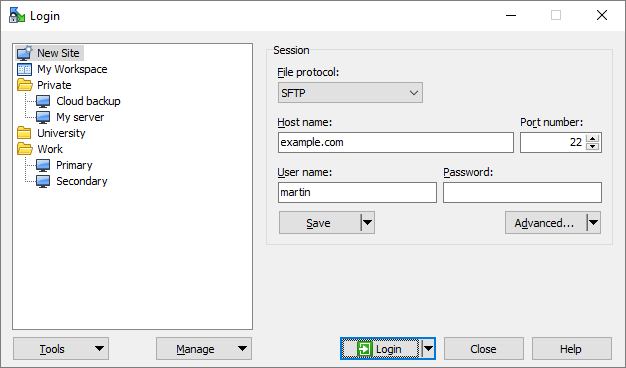
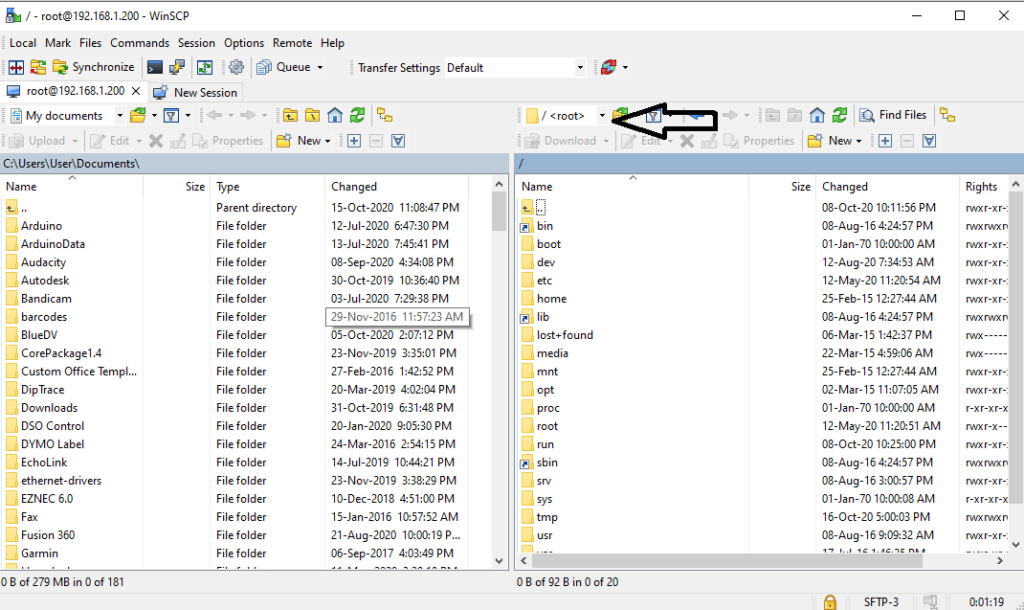
Then step is to go to the folder ETC.
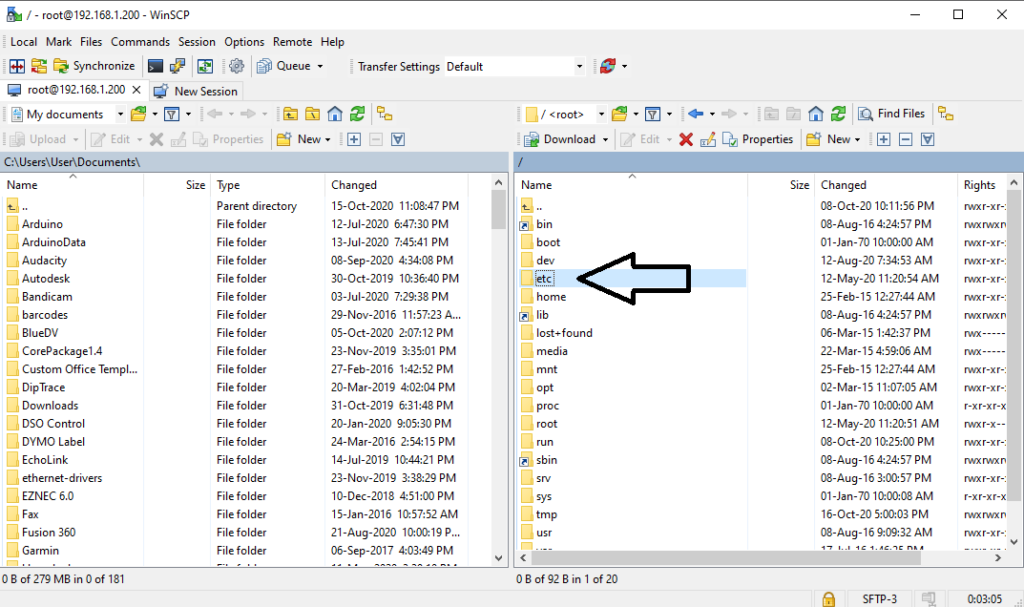
The next step is to open the Asterisk folder.
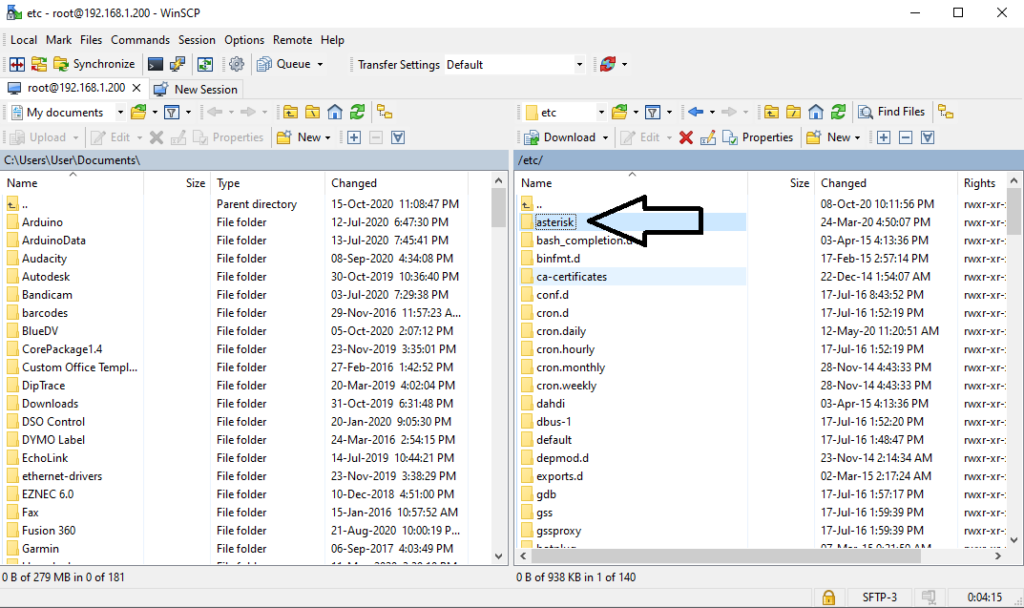
Once opened you will see the files to do with your Allstar node. There is 2 files we need to open. One is the extensions.conf file and the iax.conf file. Open the extensions.conf file.
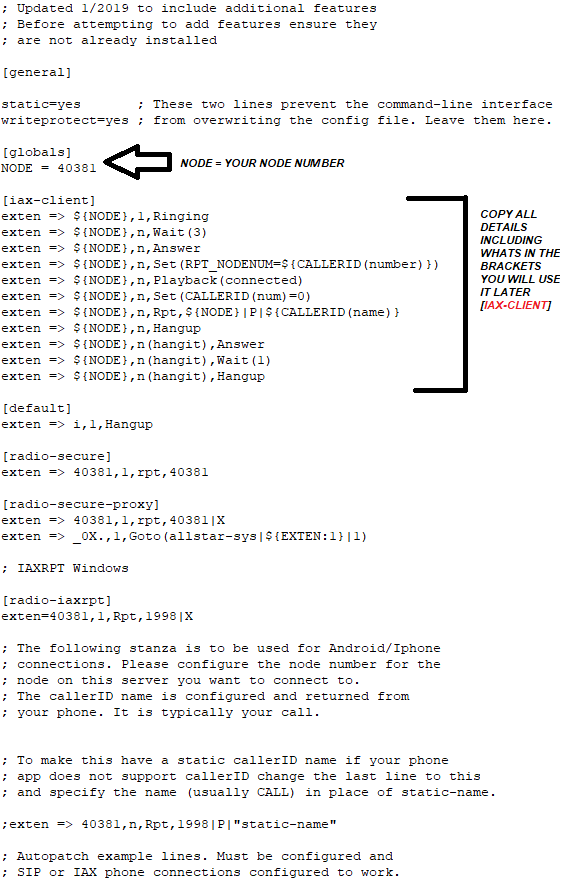
Once you have opened the file add your node under the Globals section and under that insert everything that is in brackets and making sure you don’t change the (NODE) area. Save and close. Now open the Iax.conf file.
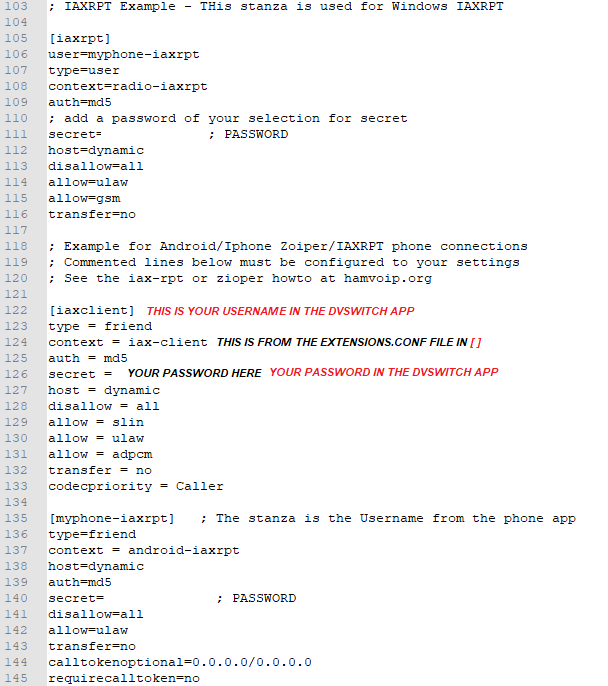
Make the note of the above details including the secret password you have entered and the [iaxclient] as we will need it later. Note: you can change the iaxclient to something else but make sure it’s lower case and no spaces. I prefer to leave it as iaxclient. Now save and close then you are done with allstar side. Download the DvSwitch app and open it.
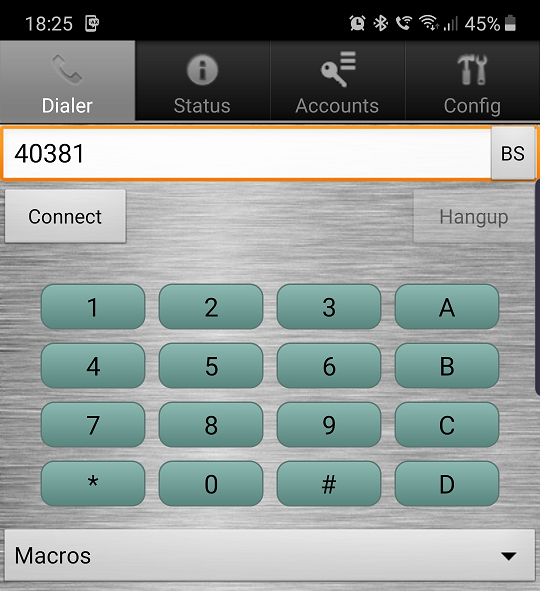
When first opened you will come across this page. Open the accounts tab.
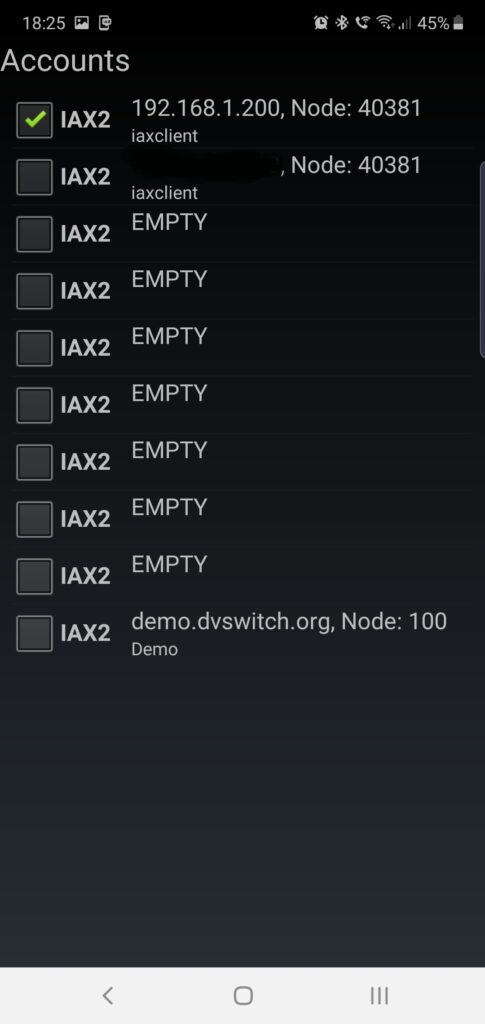
You will be greeted with this page press the first IAX area which will show as EMPTY.
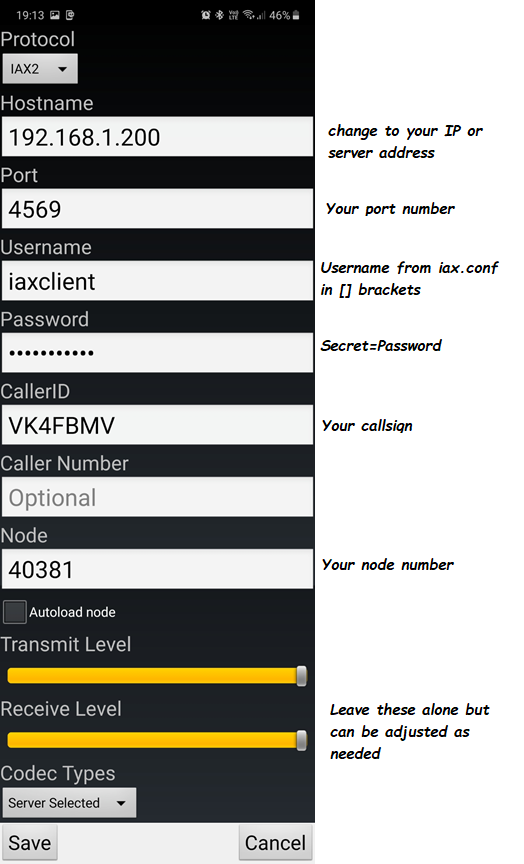
The IP address is the same as your Allstar node. The port number is the port number you set for your Allstar node. The Username, the secret password, your callsign and your node numbers are what your details are. The transmit and receive levels I normally make mine about the middle. Then click save. If for some reason you get an error the usual cause is something is misspelled. Then go back to main screen.
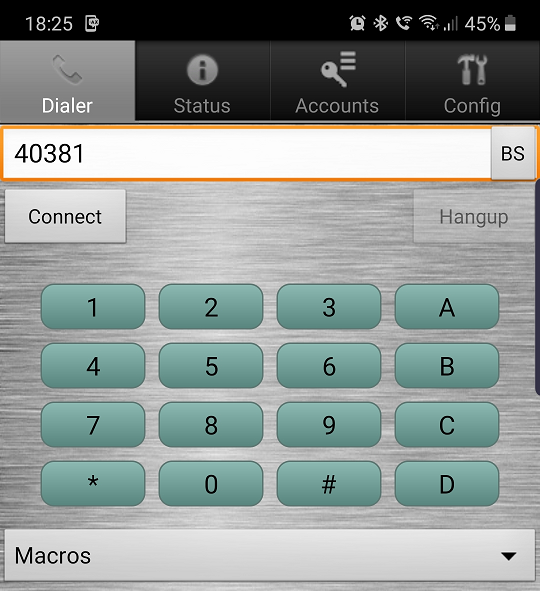
Your node number should show up here and the connect button should be highlighted. Press Connect. You should hear a voice saying “Connected” and then start chatting away.
Now for using DvSwitch outside your local network the details are exactly the same but only needs to change the IP address to your external IP. If your not sure what it is you can go to www.whatsmyip.com and it will tell you.
Thanks for reading 73’s and have a great day.